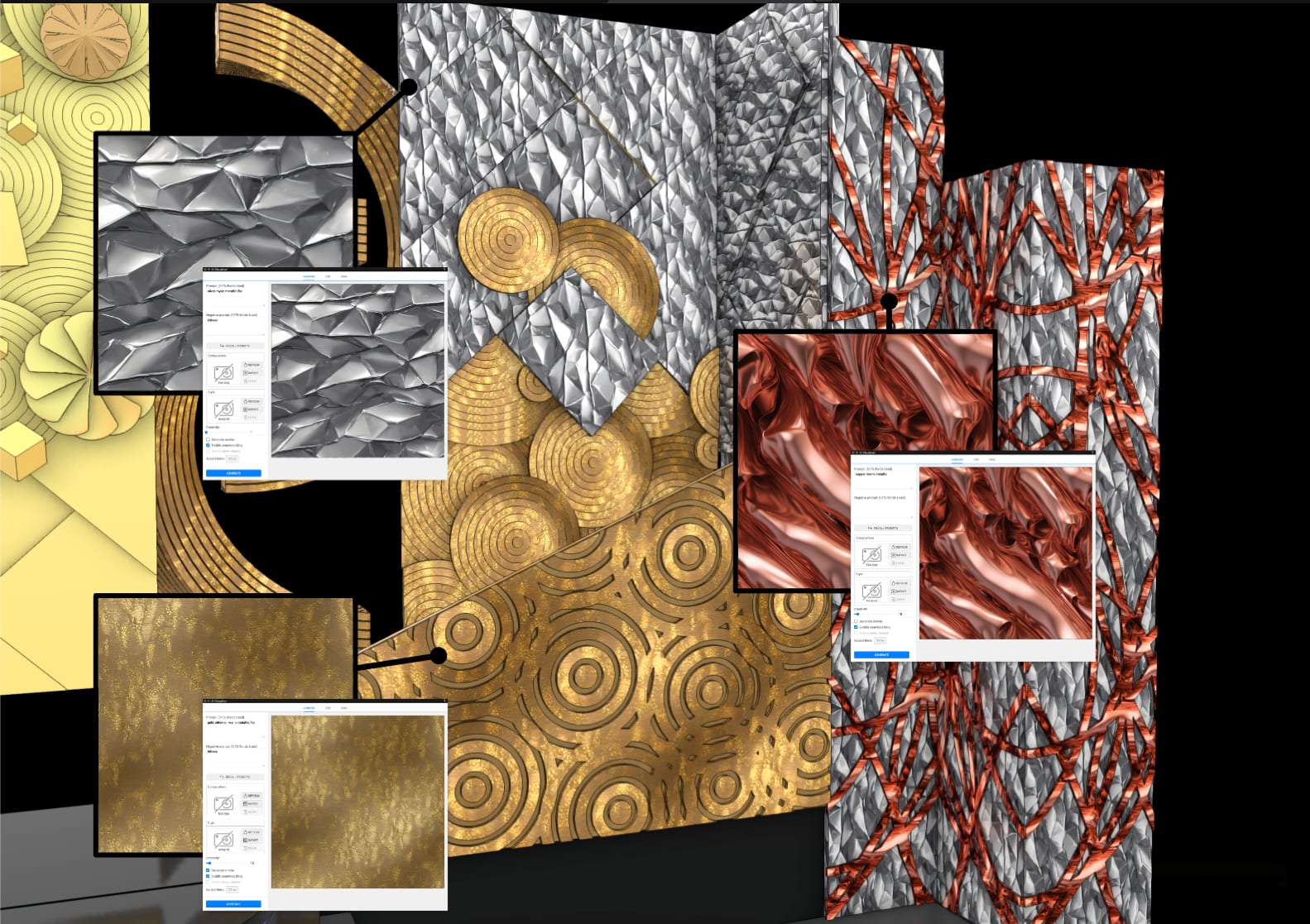Whether you’re creating sets for a theatrical production, crafting visuals for a concert, or pitching an immersive exhibition experience, design ideas move fast — from concept to presentation to execution.
Vectorworks’ AI Visualizer, newly enhanced with the release of Vectorworks 2025 Update 4, helps you keep up with the pace of the entertainment industry. This powerful tool transforms ideation in entertainment design by breaking creative barriers and generating high-quality visuals right inside Vectorworks Spotlight with minimal effort.
Vectorworks AI Visualizer: A Tool Designed for Creativity
The AI Visualizer, powered by Stable Diffusion technology, lets you generate images using simple text prompts, images, or Vectorworks models. By embedding AI directly into your creative toolkit, you can spend less time chasing references early in your design process and more time building unforgettable experiences.
With the latest update, the tool now supports advanced features like:
- Inpainting for making precise edits directly to AI-generated images.
- Style transfer to apply distinct visual aesthetics.
- Detail enhancement for crisp, high-res results.
- Aspect ratio control for flexible formatting.
- Streamlined exporting and resource generation for quick integration into your designs.
These upgrades deliver a tool that sparks creativity and accelerates it. Check out the video below to see examples of the advanced features:
What Can the AI Visualizer Do?
The AI Visualizer is designed to tackle common design challenges. You can brainstorm scenic ideas using stylized or photorealistic imagery, generate image props to populate scenes, and create custom textures for scenic surfaces like floors, walls, or set pieces.
The tool can also produce rendered backgrounds and panoramic images that enhance realism and provide comprehensive visual context for your clients, collaborators, and yourself.
For lighting designers, the AI Visualizer even supports the creation of custom gobos.
Creating Image Props with the AI Visualizer
Instead of jumping into 3D modeling, you can block out scenes with characters and props by creating 2D image props with the AI Visualizer. These image props allow you to occupy your designs with detail without needing to model them fully in 3D, saving you time. Plus, the cardboard-cutout-like props are perfect for your early design phases and for presenting ideas to clients.
To create 2D image props, start with the Generate tab and use a clear prompt that includes descriptors like art style (“charcoal sketch,” “photorealistic,” “cinematic lighting”) and the viewpoint (“side view,” “front view.”)
Then, in the Save tab, export the image as an Image Prop. From there, use the Image Prop Options dialog to define the symbol’s dimensions, apply masks, or convert the prop into a reusable symbol.

Customizing Materials for Scenic Impact
Scenic and stage elements often require unique surface materials and textures — from brick, metal, and velvet to abstract patterns. The AI Visualizer lets you generate these custom textures quickly to experiment with which one works best in your design.
Enter your prompt in the Generate tab to create your initial representation (for example, “Gold, shimmer, warm, metallic, flat.”) After using the Create Texture command from the Save tab, open the Edit Texture dialog to fine-tune surface properties like reflectivity, color, and bump mapping. The textures you create can then be applied to 3D objects and shared across project files. For a smooth repetition of tileable textures like gravel or wallpaper, be sure to select Seamless Tiling in the Generate pane and set the aspect ratio to 1:1 as well.

Backgrounds and Panoramic Imagery
Rendered backgrounds add visual flair and set the tone for lighting and realism in your designs, presentations, and even early project pitches. The AI Visualizer makes creating backgrounds and 360-degree panoramic images easier than ever.
First, set the Aspect Ratio in the Generate pane to match your design needs — use 2:1 for panoramic images or 16:9 for widescreen backgrounds. To help the AI Visualizer generate accurate perspective and lighting, include descriptive prompts like “360 photograph of an outdoor music festival with natural lighting” or mention specific art styles or real-life materials. Once satisfied with the image, export it via the Save tab, choosing between standard or panoramic backgrounds. If you're combining your rendered background with additional light sources, avoid conflicting shadows for a more cohesive look.
Once generated, be sure to align your perspectives carefully for better realism. Be sure to avoid conflicting shadows when combining backgrounds with stage lighting.

Designing Custom Gobos
Lighting designers can also take full advantage of the AI Visualizer by creating custom gobos, which can be powerful for design ideation and early-stage conceptualization, especially in entertainment environments where mood, storytelling, and atmosphere are driven by light.
With the AI Visualizer, you can quickly generate unique gobo patterns by setting the image aspect ratio to 1:1 and using creative prompts to produce distinctive visuals.
Once the image is finalized, it can be saved as a PNG and imported into Vectorworks Spotlight through the Gobo Wheels tab in the Lighting Device dialog. This image will then appear once called up in Showcase mode when running previz for your production.

New Webinar: “Maximize Your Creativity with AI”
To learn more about how the AI Visualizer can aid in your design ideation and creativity, check out Vectorworks’ upcoming webinar, “Maximize Your Creativity with AI.”
In this webinar, hosted by Vectorworks experts, you’ll learn how to apply advanced image styles, refine designs with inpainting, and generate high-quality textures directly within your existing workflows.
Stay in the know with the latest insights
Subscribers receive news, customer stories, success and learning tips, event information, and other important announcements from Vectorworks.
By submitting this form, you agree that Vectorworks, Inc. and its authorized partners may contact you in regards to news, offers, and the use of our software, services, and platforms. Learn more about our privacy practices and your data on our privacy page.*