
Live event and entertainment design demands visually striking and immersive environments. Whether you're designing a concert stage, a theatrical production, or a corporate event, textures play a crucial role in conveying realism, depth, and mood.
Vectorworks Spotlight's Renderworks textures offer powerful tools to create and customize materials, helping you make digital representations as compelling as the real-world execution.
Why Renderworks Textures Matter in Entertainment Design
Lighting, projection, and scenic elements all contribute to a successful live event. Renderworks textures enhance these elements by providing realistic surfaces that interact with light and shadow dynamically. Plus, using images as the basis of textures can improve your designs with higher levels of realism and detail.
Leveraging different shader types in your designs also means you can create materials that mimic real-world properties such as reflectivity, transparency, and texture depth, helping your clients and collaborators visualize the final production accurately.
Key Shader Components for Entertainment Design
Renderworks textures are built using four main shader categories:
- Color Shader: Defines the base color or pattern of the material. You can use solid colors, pre-built patterns like bricks and tiles, or import custom images for greater realism.
- Reflectivity Shader: Controls how light interacts with the surface. Options range from subtle matte finishes to highly reflective chrome or glowing screens.
- Transparency Shader: Determines the opacity of a surface, allowing for effects like frosted glass or scrims.
- Bump Shader: Adds texture depth by simulating surface irregularities such as crumpled paper, brick relief, or fabric folds.
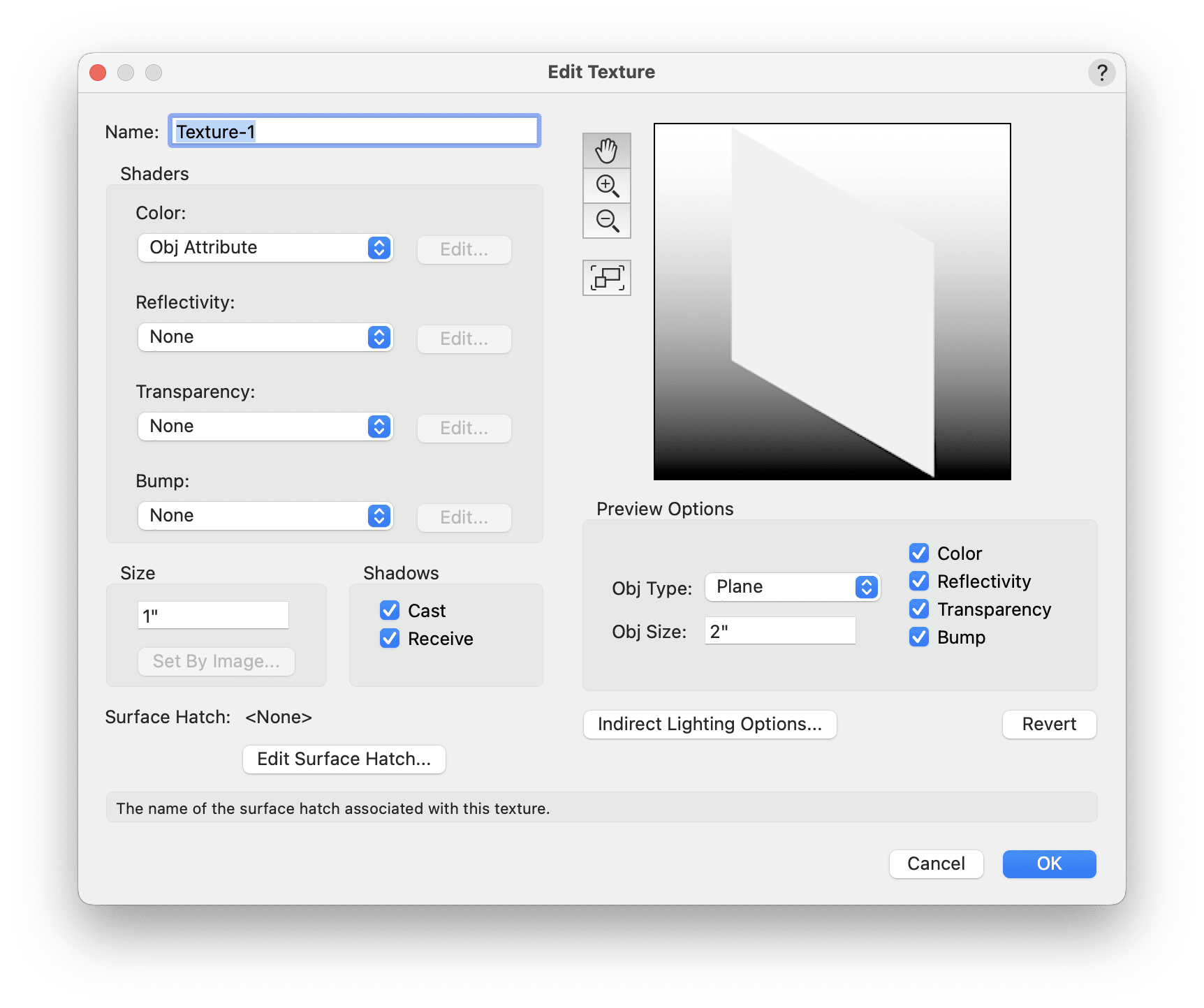
Each of these shaders can be adjusted to create unique materials suited to different aspects of live event production.
Using Renderworks Textures for Live Event Elements
Video Screens and LED Walls
Video content is becoming a central design element in concerts and corporate events. To simulate LED walls, use the Glow shader in the Reflectivity settings. This makes the screen appear self-illuminated, creating a realistic representation of digital displays. Adjust the brightness above 100% for an extra vibrant effect.
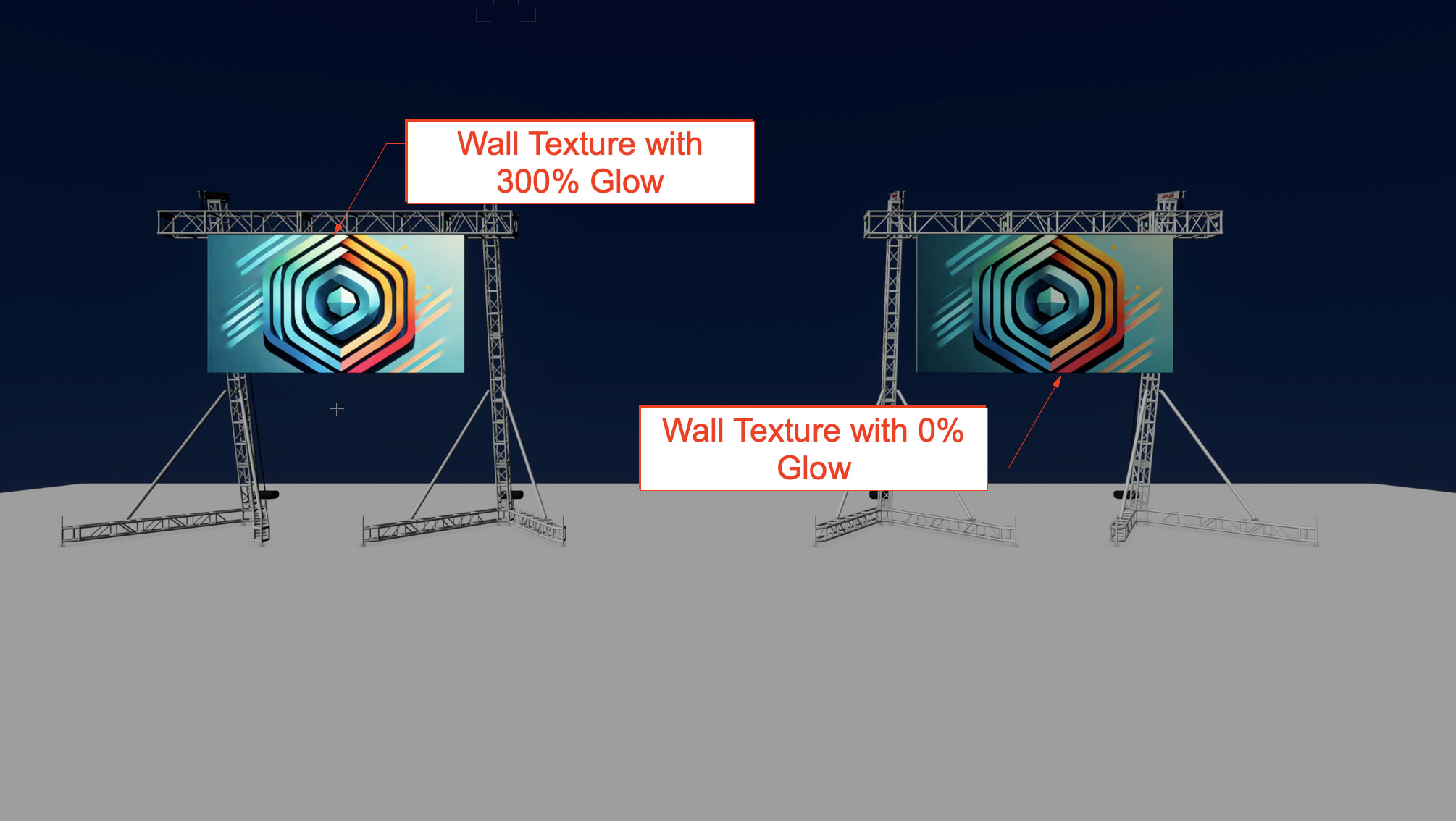
Scenic Backdrops and Floors
For stage backdrops, image-based textures such as Tiles, Bricks, or Noise can add depth and realism.
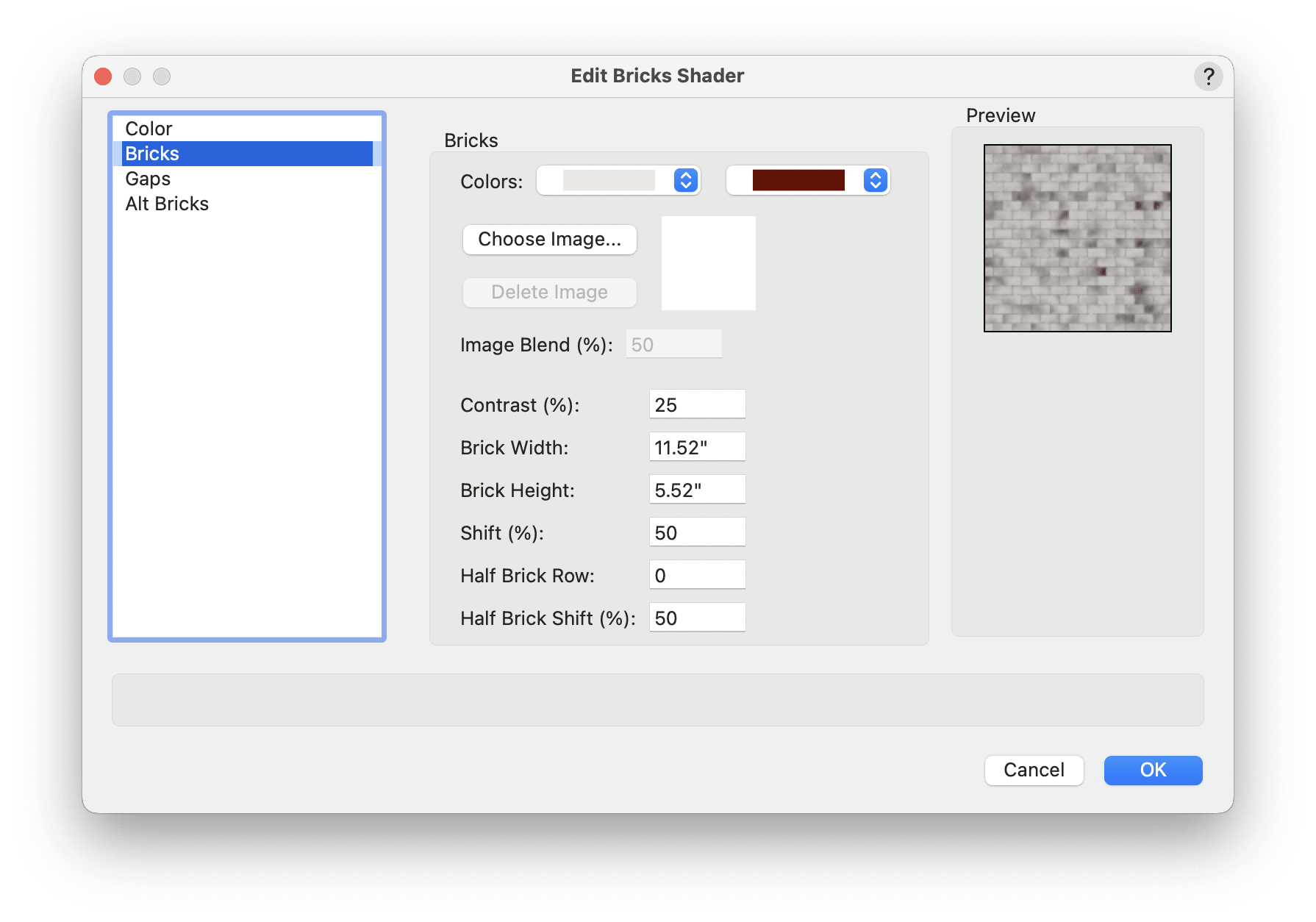
Marley dance floors, commonly used in theatrical productions, can be simulated using a combination of Metallic Reflectivity and Solid Color shaders to achieve a polished, reflective surface.
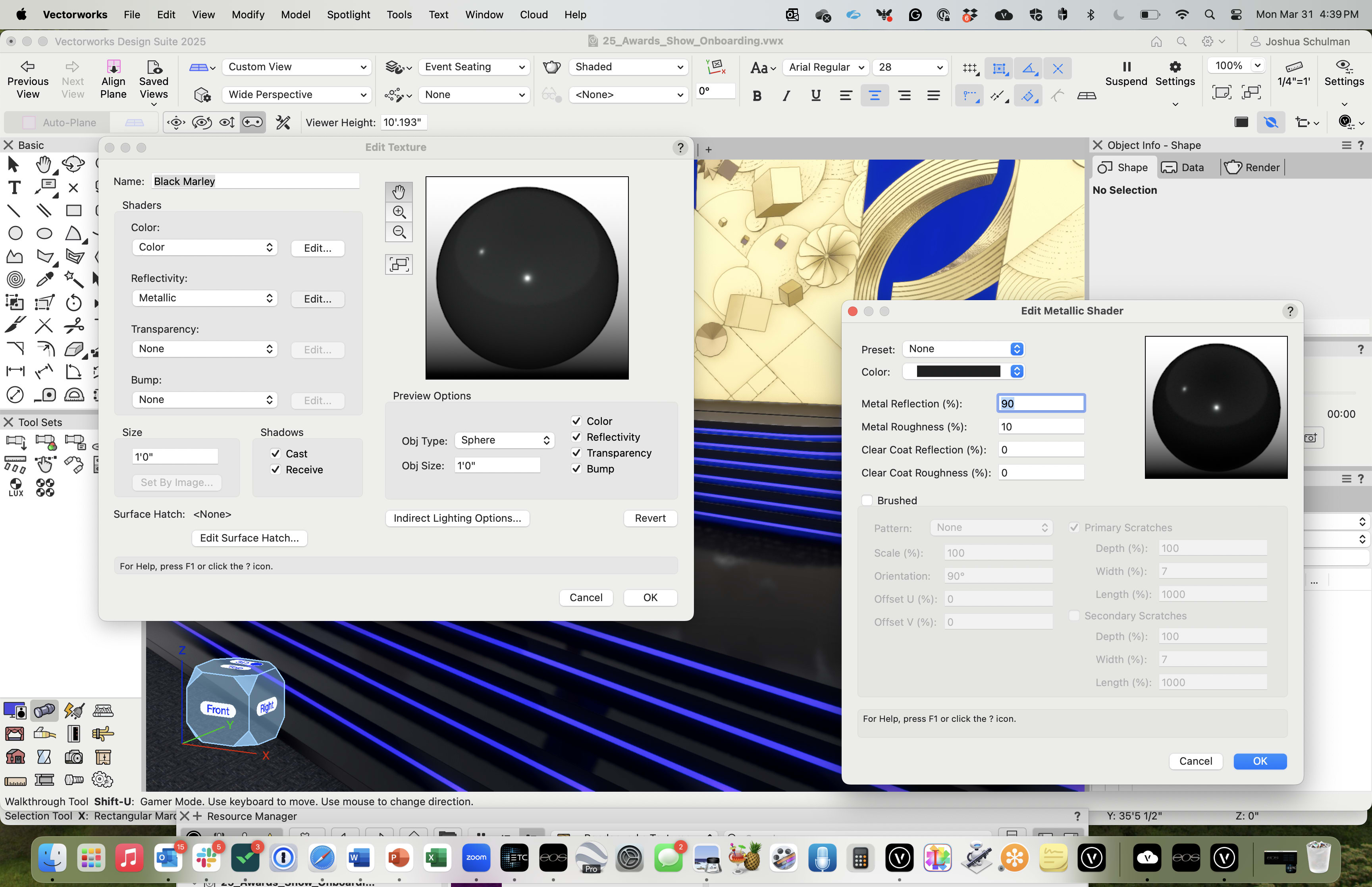
Transparent and Semi-Transparent Surfaces
Scrims — common in theatre and modern dance productions — and other semi-transparent elements can be easily recreated using the Transparency Shader with Image or Plain options. This technique helps visualize stage reveals, projection mapping surfaces, or layered scenic elements.
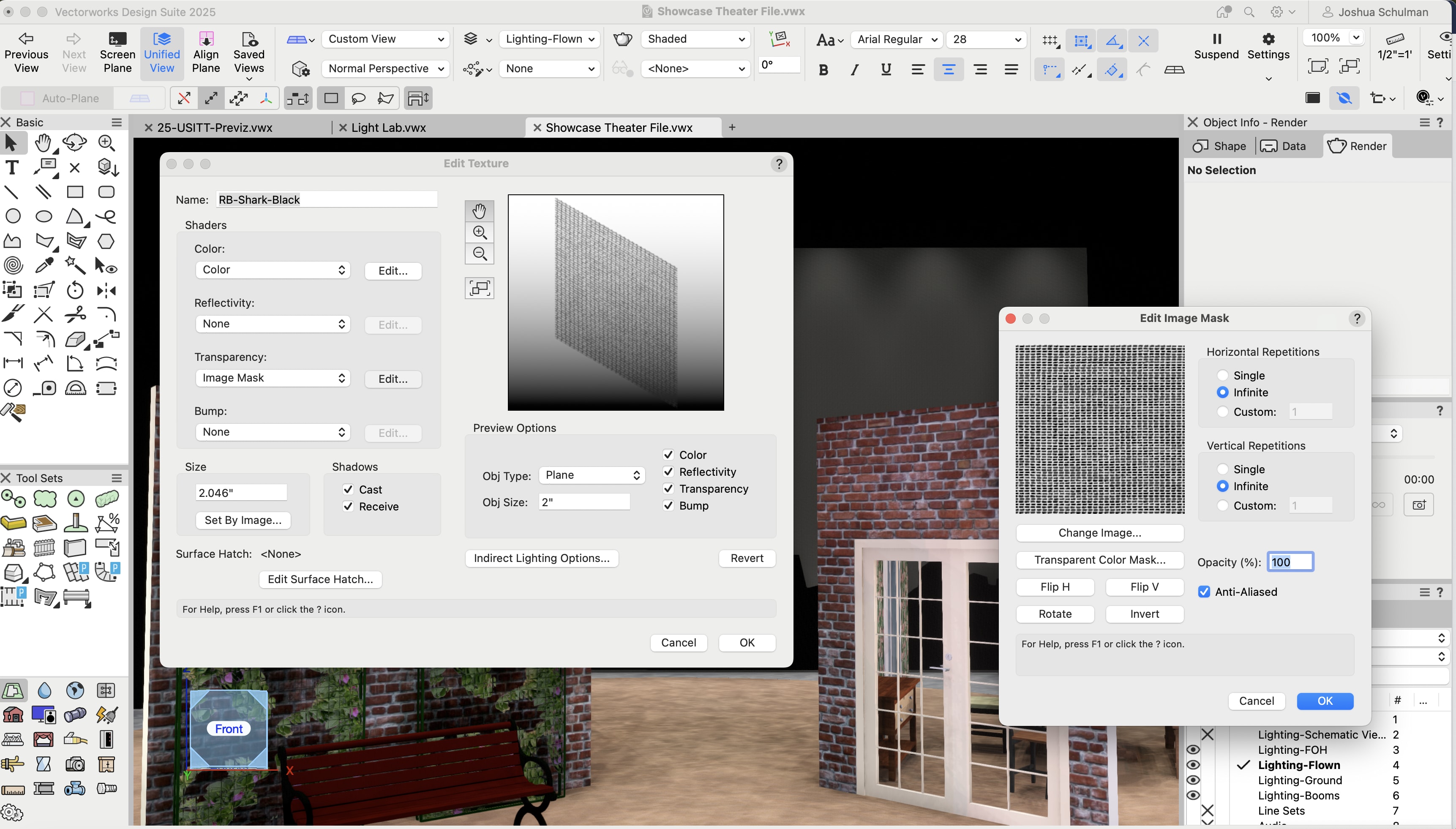
Custom Branding and Projection Mapping
Logos and branding elements are integral to corporate events like tradeshows.
You can apply a company’s logo to a surface using an Image Shader with Glow, making it appear as part of the event’s digital displays or projection-mapped scenery.
Image-Based Textures
Images are another great way to bring near-limitless creativity to your renderings. You can find resources online using image search to quickly find new textures for your productions.
When you’re doing an image search for something that you want to repeat, like brick or tile, use keywords such as “seamless,” “tileable,” and “high resolution.” These words will return results that are easy to tile in Vectorworks Spotlight and will look great in a model.
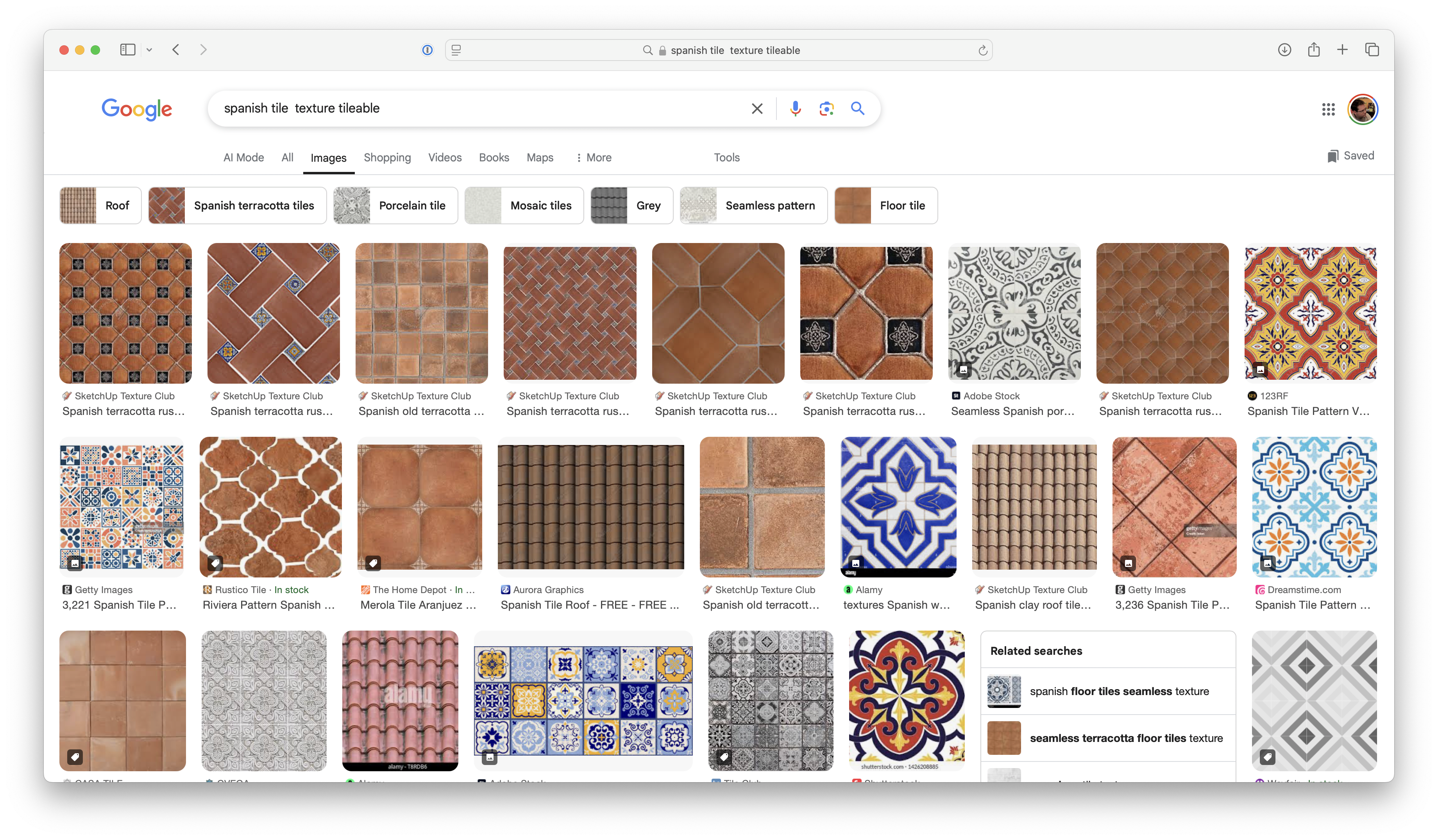
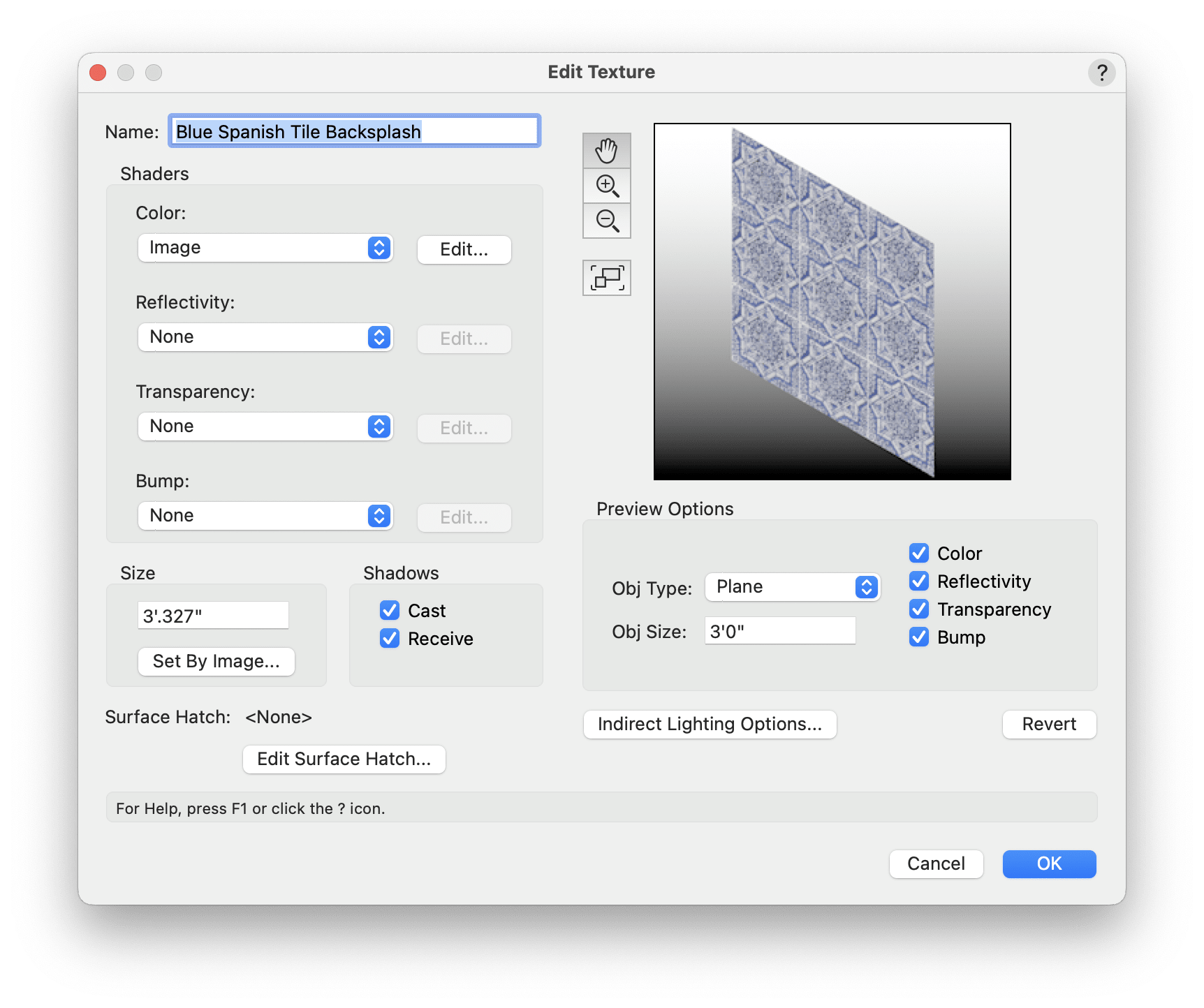
Custom Textures with the AI Visualizer
You can also ideate designs and generate custom textures using the AI Visualizer in Vectorworks Spotlight.
To do so:
1. Navigate to the Model menu and select AI Visualizer.
2. Describe the texture you want in detail. The more specific you are, the better the AI-generated results.
3. If you need a seamless pattern, ensure that Enable Seamless Tiling is selected before generating the image.
4. Use the Edit pane to fine-tune your AI-generated image, adjusting colors, contrast, and details to match your vision.
5. Navigate to the Save pane and store the generated image as a texture file within Vectorworks.
You can also create seamless pattern images with alpha channels in the AI Visualizer.
Stunning Designs Created with Vectorworks Spotlight
Realistic textures are just one way to create breathtaking entertainment designs. Can’t-miss productions are also created by blending creative visions with technical and venue considerations.
For example, on Dutch DJ Mau P’s “Baddest Behavior” tour, Jack Fayad, Bas van Gelder, and Remco Teunissen collaborated on a daring, ever-evolving design, turning the tables on what a live EDM show can be.
THE BEST PRODUCTION DESIGN FOR MAU P’S “BADDEST BEHAVIOR” TOUR
Learn how the project team was able to adapt their "setlist" of designs, proving that innovation and teamwork — even across continents — are the ultimate keys to hitting all the right beats.
Stay in the know with the latest insights
Subscribers receive news, customer stories, success and learning tips, event information, and other important announcements from Vectorworks.
By submitting this form, you agree that Vectorworks, Inc. and its authorized partners may contact you in regards to news, offers, and the use of our software, services, and platforms. Learn more about our privacy practices and your data on our privacy page.*