Lighting design shapes how your audience experiences a space, performance, or event. If you’re exploring lighting for theater, film, concerts, or live events — and you want to get started with Vectorworks Spotlight — this guide is for you.
What is Lighting Design?
Effective lighting design encompasses the arrangement and control of illumination to set the right mood, drive focus, and support storytelling. With every choice you make, whether it’s intensity, placement, color, or texture, you help define what the audience sees and how they feel.
Lighting design spans many fields: from theater and film to concerts and live events. Wherever you find audiences and performances, thoughtful lighting elevates the experience and brings the production to life. It’s a chance to shape how stories are told, how spaces transform, and how people connect. No matter your background or discipline, the principles of lighting design will help you communicate visually and make any show or event unforgettable.
For more on lighting design, check out this introduction video:
Basic Lighting Design Techniques
It’s important to get comfortable with foundational techniques of lighting design and how they show up in your light plot. Your light plot is the visual blueprint for where each fixture goes and what effect you’re aiming for, so understanding these basics will help you design and communicate your ideas clearly.
Front Lighting
Single-point front lighting illuminates from one direction up front, delivering direct visibility, but can flatten features.
Two-point front lighting, on the other hand, uses two sources from different angles in front. This adds dimension and reduces harsh shadows.
Back Lighting
Back lighting uses light behind the subject, creating depth, separation from the background, and dramatic silhouettes.
Side Lighting
Side lighting adds drama, sculpts shape, and produces strong shadows for a textured look.
Gobos
Gobos are patterned stencils that project textures, shapes, or images onto surfaces, and they’re perfect for adding interest or branding to a scene.
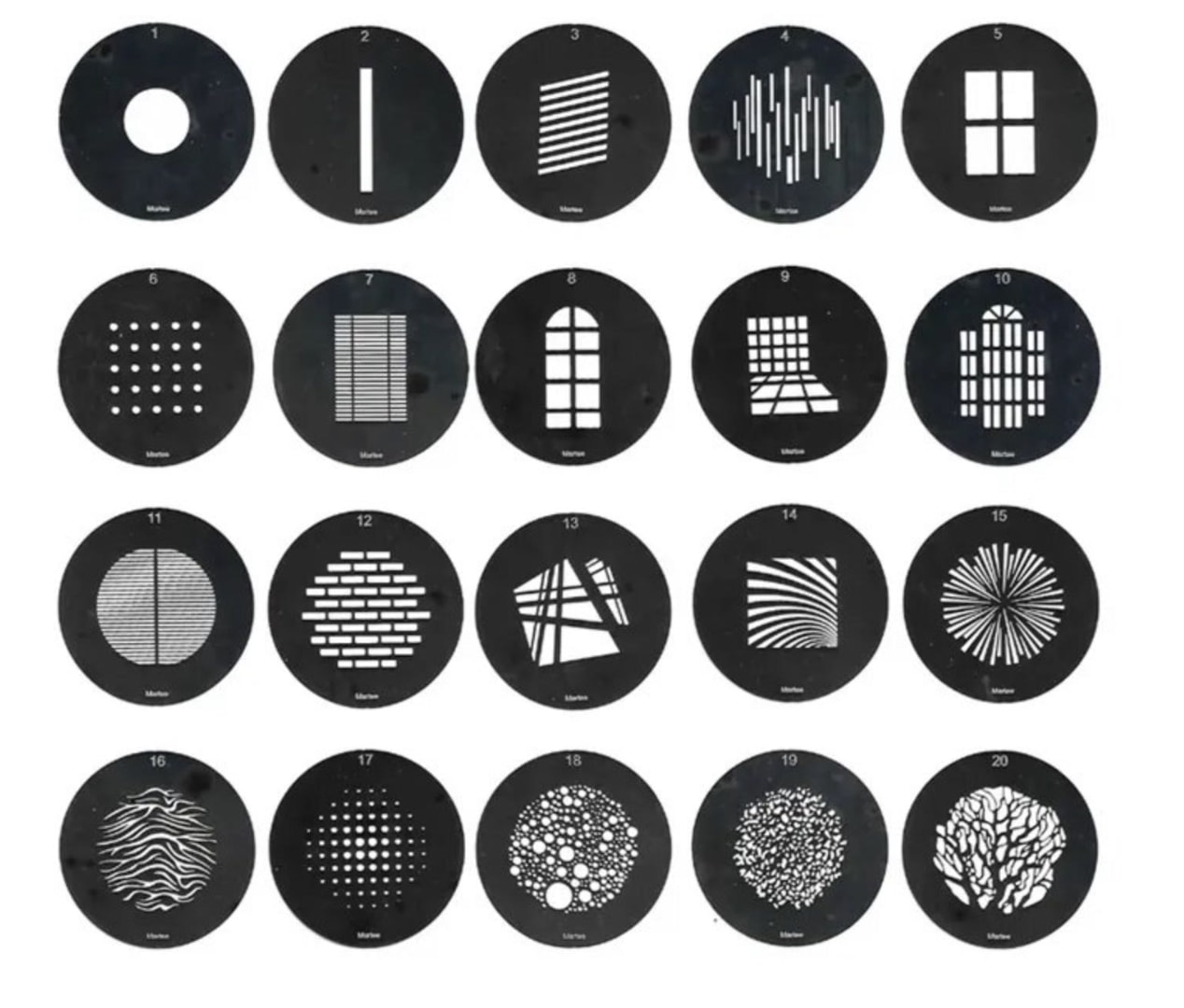
Specials
Though these can follow the basic tenets above of angles to highlight specific moments, they can defy the rules of angles in order to achieve your desired effect.
Key Considerations in Lighting Design
Great lighting design balances art, practicality, and context. Here’s what to keep in mind as you create lighting designs of your own:
Intensity
Decide how bright or dim each moment should be. Too much light can tire viewers and wash out details, while too little obscures your scene.
Focus
Light guides people’s attention. Where do you want eyes to land first? Use spotlights, sidelights, and darkness intentionally.

Image courtesy of Korins and Drew Dockser.
Resource Constraints
Each project has limits, such as fixture count, power supply, and venue rules. Creativity often starts where constraints begin.
Context
Every setting is different. Lighting a play isn’t the same as illuminating a product launch or outdoor concert. Match your plan to your venue and goals.
Shadows
Shadows can add drama or create confusion. Test angles, adjust placement, and use diffusion to help smooth out beams of light and blend lights together for softer shadows.

Image courtesy of George Tsypin, Eiko Ishioka, and Donald Holder.
The 30-Foot Rule
In theatre lighting, your work needs to look great from the audience’s seats, not necessarily close up. Always check your design from their point of view.
Backup Plans
Things rarely go exactly as planned. Venues sometimes have incorrect paperwork or unexpected obstructions. Always map out alternate positions and be ready to adjust on site.
Know Your Tools
Not all lights behave the same way. Conventional fixtures and moving lights respond differently, gels from different manufacturers shift color in unique ways, and light sources have their own quirks. Get hands-on, experiment, and don’t rely only on what’s written in the paperwork.
The Power of Lighting Design
Sometimes, the best way to get started with lighting designs of your own is to take inspiration from others, both in terms of what they’re designing and how they’re creating their designs.
Let’s take a look at some stellar examples.
Lighting Marvel Films with Vectorworks
Drafting lighting designs hasn’t always been part of the preparation process of motion pictures, but Scott Barnes is no stranger to its important role now.
With the help of Vectorworks, Barnes and his team bring realistic lighting to even the darkest scenes in Marvel cinematic history. Their lighting plots help influence set or production design in ways that not only ensure that audiences get the best possible movie experience but also save production time and money.
Watch Barnes and his colleagues, Josh Davis, chief lighting technician, Adam Harrison, chief rigging technician, and Derek Page, lighting control foreman, as they walk you through the ways designing in Vectorworks has changed the way they light movies:
Inside Bad Bunny’s “Most Wanted” Tour
When working on a massive live event experience like Bad Bunny’s “Most Wanted Tour,” seamless collaboration is key. With 47 shows taking place across 31 North American cities, it was crucial for the teams at Garbamusic and Grid CAD to ensure that every production element was in perfect harmony—from lighting and rigging to audio and visuals.
Here’s an inside look at how Andrès Albornoz and his colleagues used Vectorworks to streamline design workflows across multiple departments and bring Bad Bunny’s energetic artistic vision to life:
Learn More About Lighting Design
If you’re serious about becoming a lighting designer, college courses and even webinars are a great way to dive deeper into the field and gain in-depth instruction. Universities offer extensive programs, and unions such as IATSE provide education and training that will help you learn more about the design discipline.
Learning the tools for lighting design is as important as understanding the concepts that make an unforgettable production.
Vectorworks University provides professional certifications, expert-led webinars, and even courses like “Vectorworks for Lighting Designers,” to hone your skills.
In “Vectorworks for Lighting Designers” you’ll discover the basics of creating a light plot. During the design process, you’ll use Vectorworks Spotlight’s tools to correctly insert and focus lighting devices, allowing us to see an accurate representation of beams and angles. Putting on our electrician's hat, you’ll then add channel and DMX addressing. By the end of the class, you’ll have a full set of production documents, including light plots and sections, equipment counts, instrument schedules and hookups, and even rendered images.
VECTORWORKS FOR LIGHTING DESIGNERS
Learn how to create effective light plots of your own with this in-depth course.
Features to Help You Create Lighting Designs in Vectorworks Spotlight
After completing “Vectorworks for Lighting Designers” and other relevant courses, it’s time to create exceptional lighting designs of your own using Vectorworks Spotlight.
With the Lighting toolset, you can place fixtures and trusses from an extensive library of manufacturer-accurate symbols, then arrange them on your light plot in both 2D and 3D. You’re able to control essential properties like Beam Angle, Trim Height, and accessories directly in your workspace. Each fixture is associated with essential data — address, channel, color, focus — which makes generating paperwork and control data almost automatic. This streamlines your workflow and ensures your design translates smoothly from plan to production.
Vectorworks Spotlight takes things a step further with built-in integration for the latest industry standards. Using GDTF and MVR formats, you can share your lighting data and rig setup with consoles, visualizers, and other software, reducing errors and manual data entry.
Visualization is seamless, thanks to the Showcase feature. Showcase delivers real-time previsualization right inside Spotlight, where you can manipulate fixtures with live DMX, experiment with positions and cues, and record, playback, or pause show data in your model. The feature also supports industry protocols like PosiStageNet for tracking moving performers or set pieces, and NDI for live video streaming across your production network.
With these integrated tools, Vectorworks Spotlight bridges creativity and execution—making it easy for you to plan, program, and visualize your work, no matter your level of experience or the complexity of your project.
Featured image courtesy of Goedde Productions LLC and Abby Matthews.
Stay in the know with the latest insights
Subscribers receive news, customer stories, success and learning tips, event information, and other important announcements from Vectorworks.
By submitting this form, you agree that Vectorworks, Inc. and its authorized partners may contact you in regards to news, offers, and the use of our software, services, and platforms. Learn more about our privacy practices and your data on our privacy page.*
