The Building Shell toolset in Vectorworks Architect — comprising the Wall, Window, Door, and Slab tools — is fundamental to any architectural workflow. But Vectorworks Architect is much more than just these core modeling tools. To truly maximize efficiency and streamline your process, you need to take advantage of additional tools designed for drafting, annotating, modeling, and navigation.
Here are some powerful tools that go beyond the basics, helping you annotate with clarity, model with precision, and navigate your designs seamlessly.
2D Drafting & Annotation
Clear and precise annotation is crucial for communicating design intent. These tools help enhance readability and organization in your drawings.
Callout Tool
The Callout tool in Vectorworks Architect allows you to place text blocks with leader lines to label objects and add explanatory notes to drawings. Whether you’re detailing construction elements, labeling components, or providing design instructions, this tool helps you create annotations that are clear, consistent, and professional.
With customizable options, you can adjust the shoulder length, add multiple leaders, and control text placement to fit your preferred drawing style. Additionally, the quick leader alignment function helps keep annotations organized and visually clean with a single command.
Pro tip: Leverage the notes database to ensure consistency across projects.
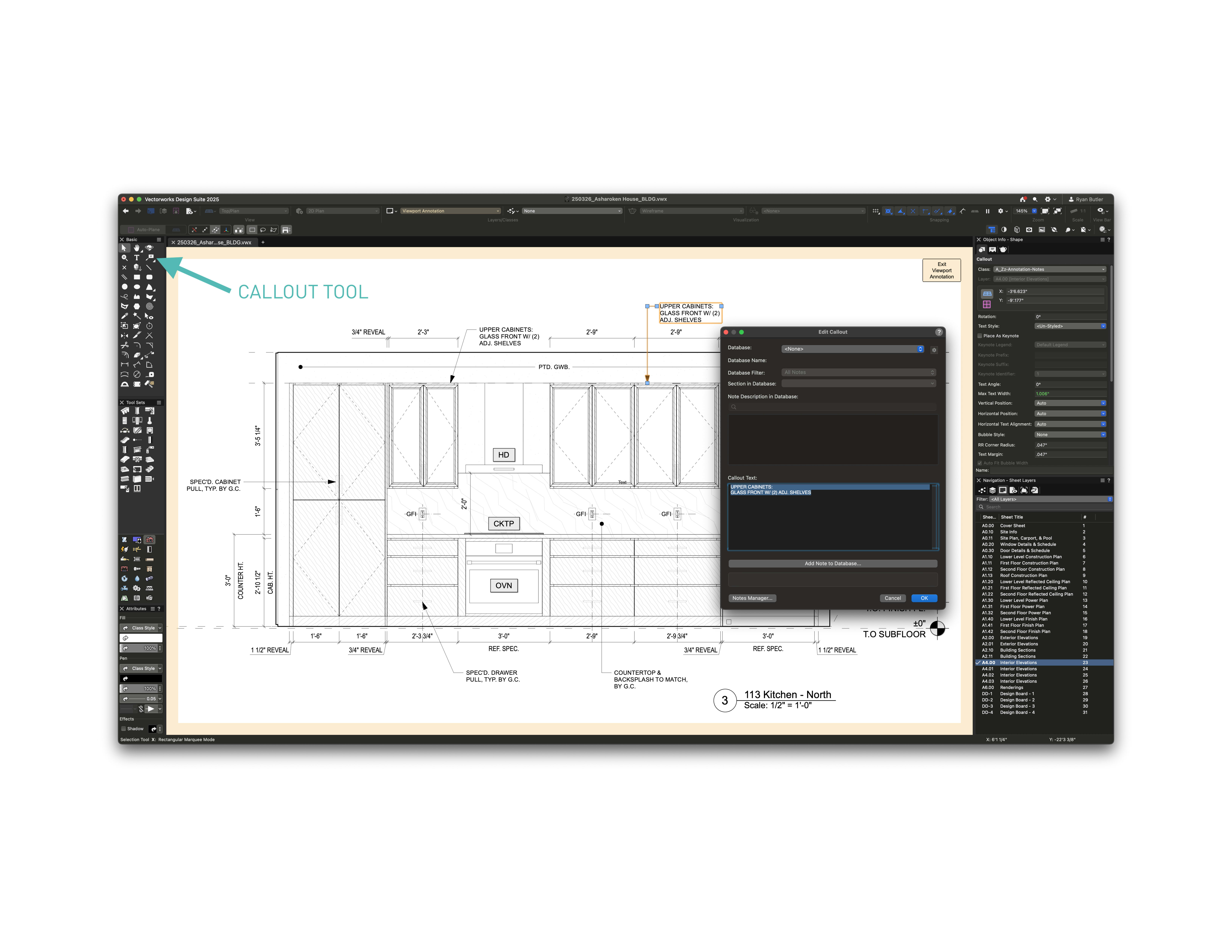
A text block with a leader line showing criteria defined in the Edit Callout dialog.
Data Tag Tool
The Data Tag tool simplifies project documentation by allowing you to label objects like doors, windows, and spaces with dynamic, data-driven tags. Unlike static annotations, these tags automatically pull real-time information from objects, ensuring accuracy and eliminating the need for manual updates.
Vectorworks Architect includes preloaded tags for common elements such as windows, doors, and spaces that can be reused across projects for standardization. Additionally, the tool offers graphical customization, allowing you to design tag styles that align with office or industry standards for a consistent look. Being fully criteria-based, you have complete control over which data is displayed, from dimensions and model numbers to IFC data, making it an essential feature for BIM workflows.
For an optimized workflow, you can save custom tag styles in the Resource Manager for future use, use the Select Eligible Objects mode to tag multiple items efficiently, and leverage preloaded tags to reduce setup time.

A drawing with a variety of dynamic data tags.
Graphic Legends
The Graphic Legends tool in Vectorworks Architect simplifies project documentation by automatically generating graphical schedules that visually represent objects in your design. Instead of manually creating legends and schedules, this tool compiles and presents object data in a structured and visually clear format, saving time and improving accuracy.
Graphic Legends are commonly used for window and door schedules, displaying different types along with their dimensions and specifications. They also streamline electrical and plumbing legends, organizing symbols for lighting fixtures, outlets, and plumbing components. Additionally, they help create furniture and millwork catalogs, incorporating images, annotations, and dimensions for easy reference.
Beyond automation, Graphic Legends are fully customizable and criteria-based, allowing you to control what objects appear and adjust styles to match office or industry standards. They also enhance presentation quality by combining visual elements with detailed annotations, making schedules easier to read and interpret.

A Graphic Legend showing window types for a window schedule.
Gaining Efficiencies with 3D Modeling
Vectorworks Architect provides several workflow-enhancing commands that streamline 3D modeling, making object creation and editing more intuitive and efficient. One of the most powerful tools is Create Objects from Shapes, which allows you to convert a simple polyline or shape into walls, slabs, structural members, and more with just a right-click. This eliminates steps, speeding up the design process and improving productivity.

The Create Objects from Shapes menu showing a 2D polygon selected.
Another key feature is the host of Boolean operations, such as Add, Subtract, Intersect, and Section Solids, accessible through the contextual right-click menu. These commands enable quick and intuitive solid modeling while preserving modeling history, allowing you to make easy adjustments throughout the design process. These freeform modeling tools are used to create bespoke architectural elements — without the Building Shell toolkit — such as the sun shading system shown below, which demonstrates another important feature: Set Working Plane (Shift+1).
This tool allows you to align the working plane to a selected face, making it easier to draw and model accurately. Additionally, Auto-Plane Mode highlights active planes in blue, eliminating the need for manual setup.

A 3D view with a custom working plane set in purple.
Precision & Navigation: Increase Your Work Quality
The Move by Points tool (Shift+M) allows you to quickly move objects using an origin and destination point. Beyond simple repositioning, it can also be used to duplicate objects at a set distance or with a specific count and spacing, making it ideal for precise, repeated placements in design layouts.

The Move by Points tool being used to duplicate chairs at a set spacing.
For seamless project organization and navigation, Saved Views provide a powerful way to store customized views of a project. These views can include 2D and 3D perspectives, layer and class visibility, object visibility, zoom levels, rendering settings, and data visualizations. Easily accessible through the Navigation Palette or the Organization window, Saved Views allow you to switch between different aspects of a project effortlessly, making it easier to present work, maintain organization, and streamline design workflows.

A 3D view of a residential interior with the Edit Saved View menu open.
Take Advantage of Everything Vectorworks Architect Has to Offer
As you can see, there’s a lot of functionality in Vectorworks Architect that goes beyond the basics of the Building Shell toolset. Learning these tools will amplify your experience using the software in noticeable ways.
If you ever need guidance, Vectorworks Help and Vectorworks University are excellent resources. The What’s This? Tool and Quick Search feature can also help you locate tools and understand their functions in real-time.
See Architectural Workflows in Action
Watch the free presentation from our industry experts.
Stay in the know with the latest insights
Subscribers receive news, customer stories, success and learning tips, event information, and other important announcements from Vectorworks.
By submitting this form, you agree that Vectorworks, Inc. and its authorized partners may contact you in regards to news, offers, and the use of our software, services, and platforms. Learn more about our privacy practices and your data on our privacy page.*
