
Artificial intelligence (AI) has dominated the headlines recently, but are you aware of the role it can play in your design workflows?
With Vectorworks’ new AI Visualizer, released as part of Vectorworks 2024 Update 4, you can quickly create multiple iterations of your initial design concepts. And given how easy the feature is to use, you’ll be able to explore design ideas and share different options with your clients.
Continue reading to learn about the importance of iterative design, plus the latest ways you can design without limits in Vectorworks.
The Value of Iterative Design
Design is naturally iterative, with projects being tweaked and evolved constantly. Even if you and your clients have a clear design vision, it’s helpful to provide them with multiple options, whether it be different materials, colors, or geometry.
As Kesoon Chance, senior industry specialist – interior architecture, explains, “Iterative Design is what happens when the ideas are flowing, and even if communication with your client is efficient, there isn't a project existing or in planning that hasn't gone through changes — it’s what’s needed to get the best possible collaboration with the designer and client.”
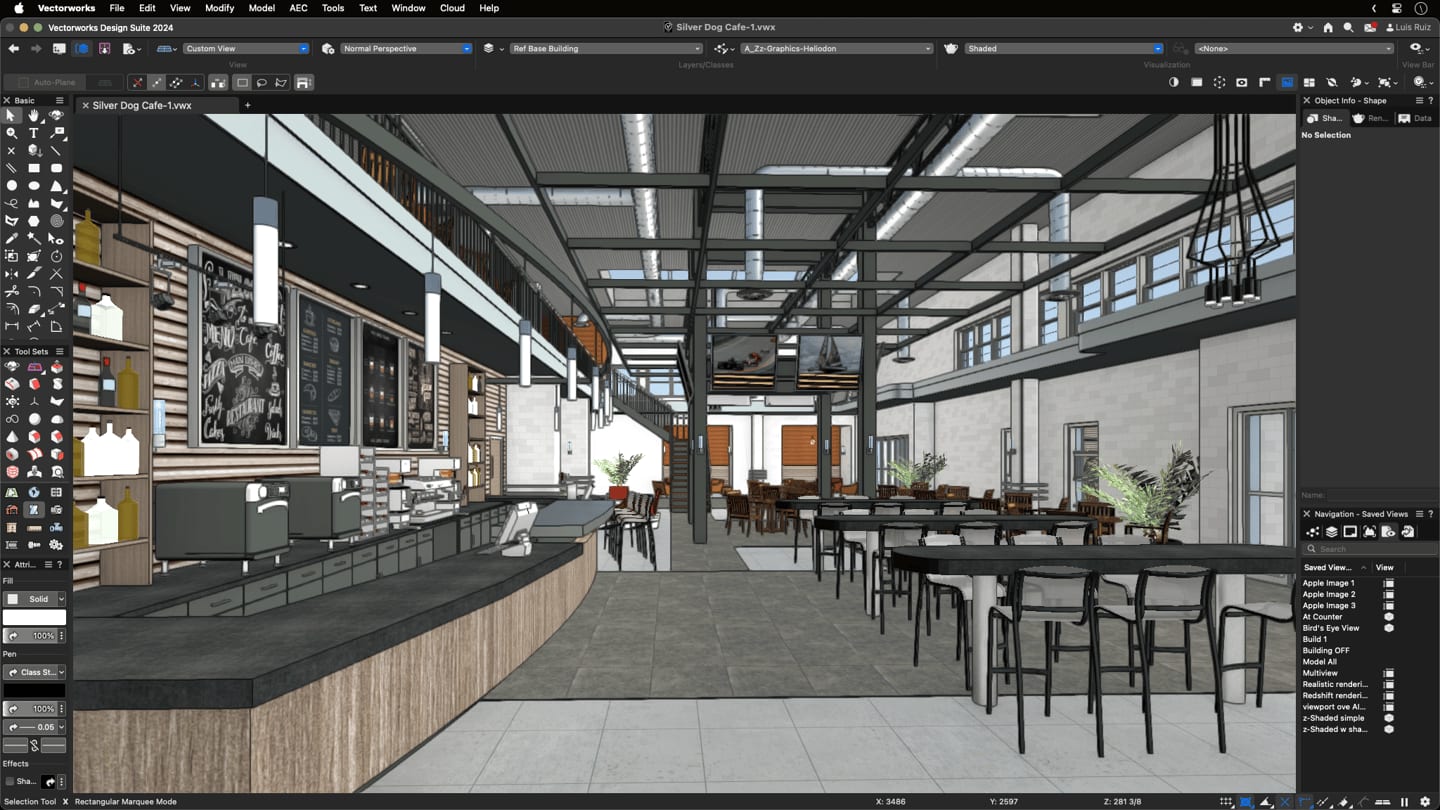
Once you have your initial idea created in Vectorworks, you can run it through the AI Visualizer and begin creating different permutations of your project.
With these options, you can explore ideas of your own. You can prompt it to explore or suggest different color combinations or shapes. Or, maybe you generate an image that helps your clients realize something they didn’t even know they wanted.
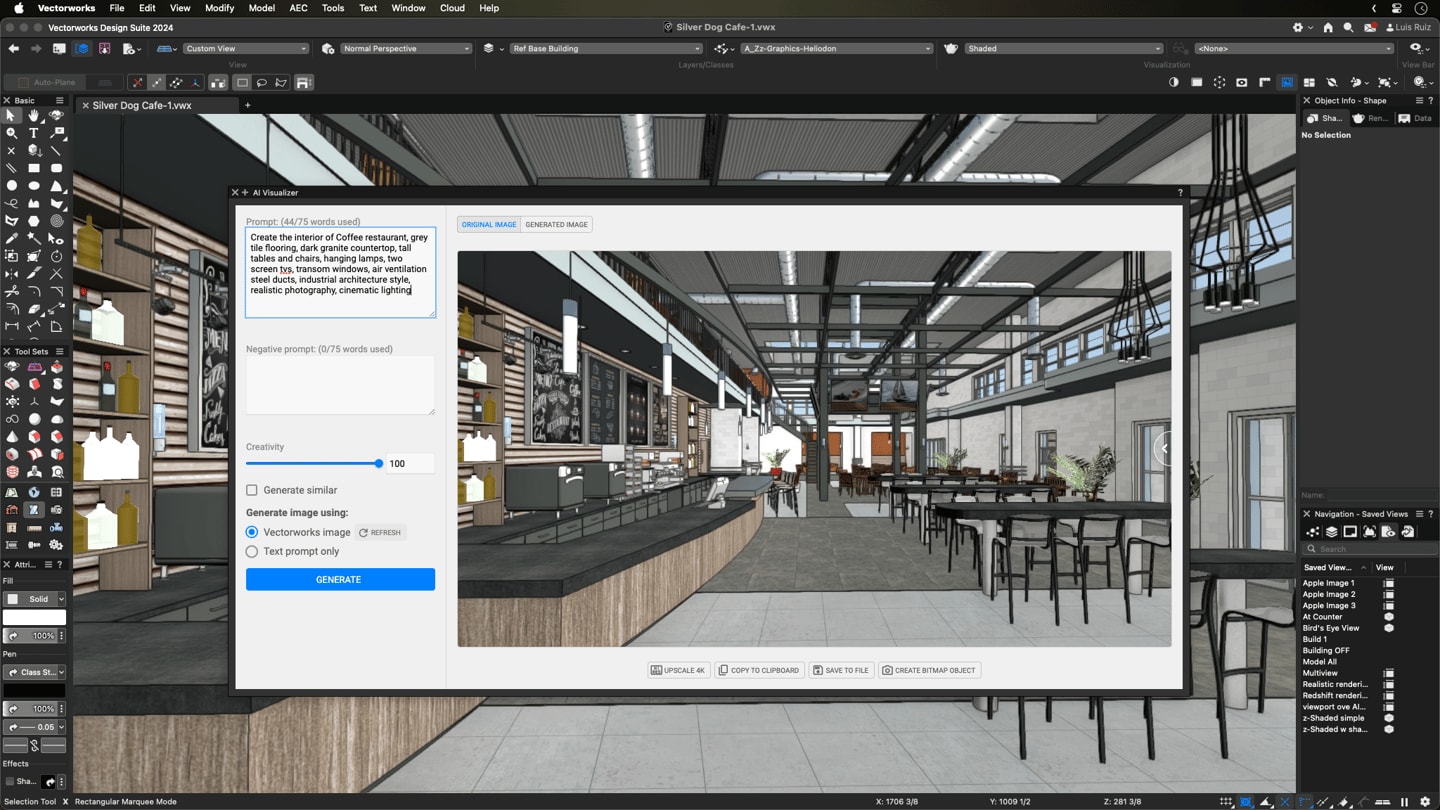
Vectorworks’ New AI Visualizer
AI Visualizer quickly produces an image based on a Vectorworks file and/or text prompts. You can also use the feature to create detailed visualizations of a drawing. These capabilities make it a perfect tool for ideating concepts and creating presentations. Note that the feature doesn’t generate any actual Vectorworks objects that can be used in a 3D model.
The AI Visualizer is available directly in the Vectorworks interface, and it uses Vectorworks Cloud Services for a zero-install, uninterrupted workflow. With processing taking place on the Cloud, you won’t have to worry about hardware limitations affecting performance. You can also continue to work while images are generated, and your private information is protected.
To create AI images of your own, select the AI Visualizer from the Model menu to open the web palette. This palette can remain open while you work in Vectorworks.
Tips for Generating Images in the AI Visualizer
The easy-to-use interface of the AI Visualizer provides a simple set of parameters to help you create iterative images, such as Generate Similar, Creativity, and — most notably — Prompt.

With Prompt, you’re able to enter a description of what image you’d like generated. To write a useful prompt, use clear and precise language with a comma between each segment of the prompt.
Generate Similar, as the name suggests, maintains your original image, but you can prompt additional alternations or even set a new view of your 3D model.
The Creativity parameter lets you control how far your new image will deviate from the source image or how the conceptual image is based only on a text prompt.
You can prompt the AI Visualizer with information like:
- Image style: watercolor, pencil sketch, realistic, crayon, photographic
- Style of the objects in the image: modern, brutalist, art deco, or even the name of a well-known designer whose style you want to explore
- Type of project: interior, exterior, art gallery, coffee shop, park, apartment tower
- Colors and materials: red metal, vertical wood siding, glass, sandstone pavers, brick
- Setting or location: meadow, urban, beach, forest, the moon
- Season, weather, time of day: autumn, summer, sunny, fog, night, golden hour
- Lighting conditions: indirect amber lighting, dappled light, soft light, vibrant light, cyberpunk, or light coming through a window
- Style of furniture, plants, and other things that populate the scene: contemporary curved sofa, palm trees, Mission style dining room table
- And many more; this list is not exhaustive. Try it and see what works for your own images
Manipulating these different parameters will provide you with a myriad of options; just take a look:




LEARN MORE ABOUT THE AI VISUALIZER
Click the button below to visit the Vectorworks Forum and view the AI Visualizer Community Board:
Stay in the know with the latest insights
Subscribers receive news, customer stories, success and learning tips, event information, and other important announcements from Vectorworks.
By submitting this form, you agree that Vectorworks, Inc. and its authorized partners may contact you in regards to news, offers, and the use of our software, services, and platforms. Learn more about our privacy practices and your data on our privacy page.*