Getting started with elevation drawings can transform the way you communicate architectural ideas. This guide will help you understand what elevation drawings are, why they matter, and how you can quickly create them with Vectorworks Architect.
What are Elevation Drawings?
An elevation drawing is a two-dimensional representation of one side of a building.
Unlike a floor plan (which is a bird's-eye view), an elevation drawing shows what the building looks like straight on, detailing heights, proportions, windows, doors, wall finishes, and how the building sits within its surroundings. It's how you translate your three-dimensional vision into a visual arrangement everyone can understand.
There are three main categories of elevation drawings you’ll encounter:
Exterior Elevations
These show the outside of a building — features like facades, materials, window placement, and door types.

Interior Elevations
Focused on individual walls within rooms, these draw attention to where appliances, cabinetry/millwork, fixtures, or finishes will be installed. These are an essential type of drawing used by interior architects and designers, as well.

Detail Elevations
Used for highlighting specific elements, such as entrances or balconies, when you need more granularity and to portray the experience of an elevation at a larger scale.
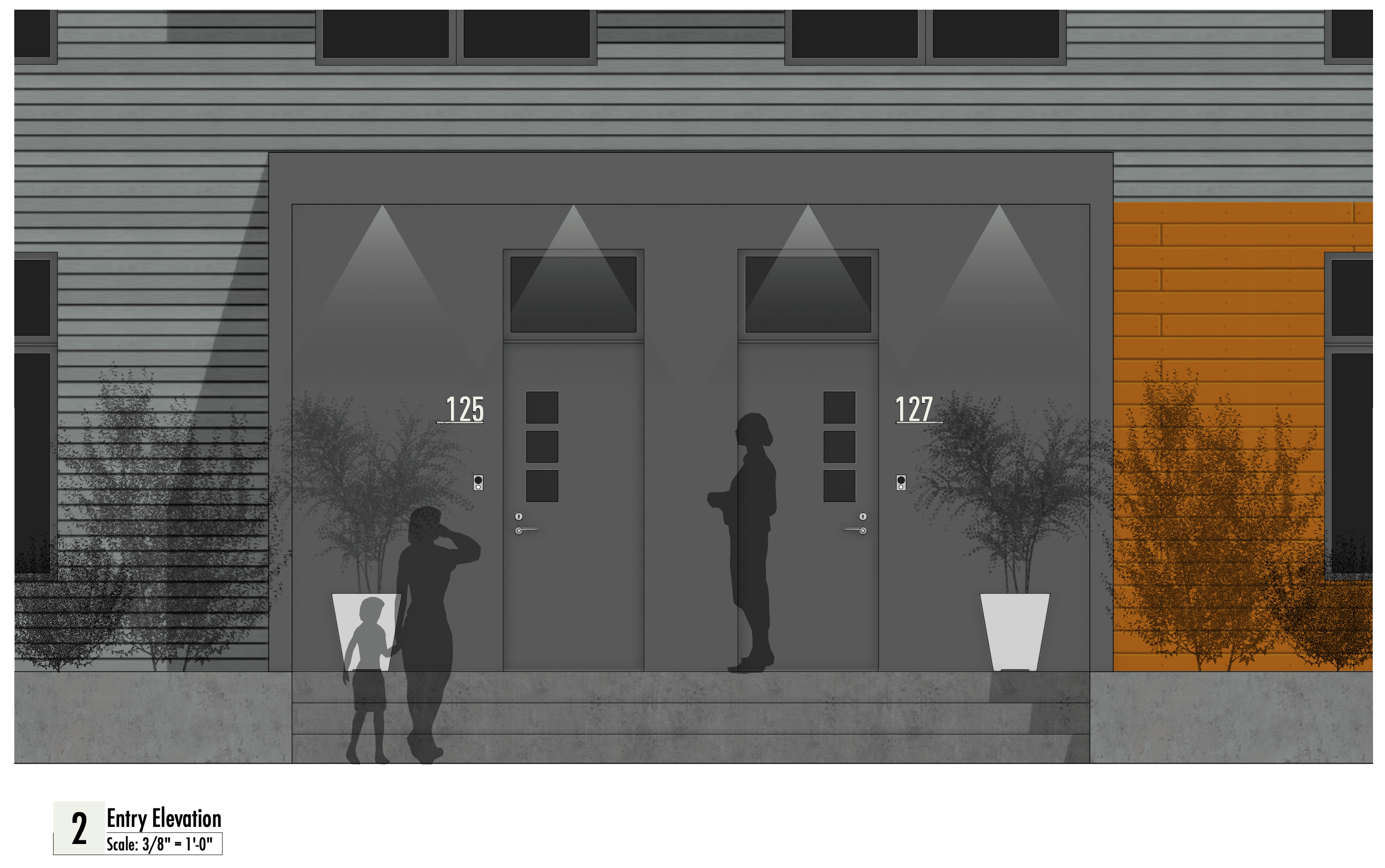
Best Practices for Elevation Drawings
When creating elevation drawings, always provide scale and accurate dimensions so your design remains clear and easy to interpret. Also, make sure to show wall finishes and materials, using colors or patterns, when possible, to convey your design intent visually.
Additionally, you should indicate the specific locations, sizes, and types of windows and doors, as these are key for understanding both function and appearance. Roof details, overhangs, and other architectural features should be illustrated to give a full picture of the building's style and composition.
Your elevation drawings will serve different purposes depending on the design phase. In conceptual and schematic design phases, it’s helpful to include surrounding context, such as neighboring buildings or landscape elements, to show how the proposed structure fits into its environment.
As you progress into design development and construction documentation, the focus shifts toward constructability, requiring more detailed annotations, precise material callouts, and dimensioning. At every phase, adding notes and tags directly on the drawing will help clarify design choices for reviewers, collaborators, and contractors.

The Benefits of Elevation Drawings
Elevation drawings are key to communicating your design intent for several reasons:
- Visualization: They let you, your collaborators, and your clients see exactly how a design will look from a particular viewpoint and how it relates to its immediate context, such as neighboring buildings, streetscapes, or landscaping.
- Material and Color Representation: Unlike floor plans, elevations can show exterior and interior wall colors, textures, and finish materials, helping you plan the visual language and impact of your project.
- User Experience: Elevations offer insight into what someone will experience when approaching or moving around the building, which is vital for design intent.
- Cost Estimation and Construction: These drawings provide enough detail for cost estimation for finishes or surface areas and help contractors understand vertical dimensions like heights and rooflines.
- Regulatory and Construction Documents: They're often required for permit applications, and ensuring the building complies with codes and guidelines.
Creating Elevation Drawings in Vectorworks Architect
Vectorworks Architect makes the process smooth by turning your 3D model into detailed elevation drawings with just a few steps, so there’s no need for repetitive manual work.
Here’s how you can create clear, professional elevations:
Use Viewports
In Vectorworks, you can create elevations quickly by generating viewports from your model. Go to the View menu and select Create Viewport to choose orthogonal views (Front, Back, Left, or Right) that are ideal for exterior elevations or simple views. For more detailed drawings, you can use the Create Section Viewport command, which works well for exterior elevations, section-elevations, or partial interior elevations.
For full-room interior elevations, try the Create Interior Elevation Viewport command. It automates the generation of four elevations (North, East, South, and West) based on the room's geometry. Both Section Viewports and Interior Elevation Viewports come with smart markers, which help automate drawing coordination and give you more control over graphic attributes. That extra control is key to creating clear, professional documentation.
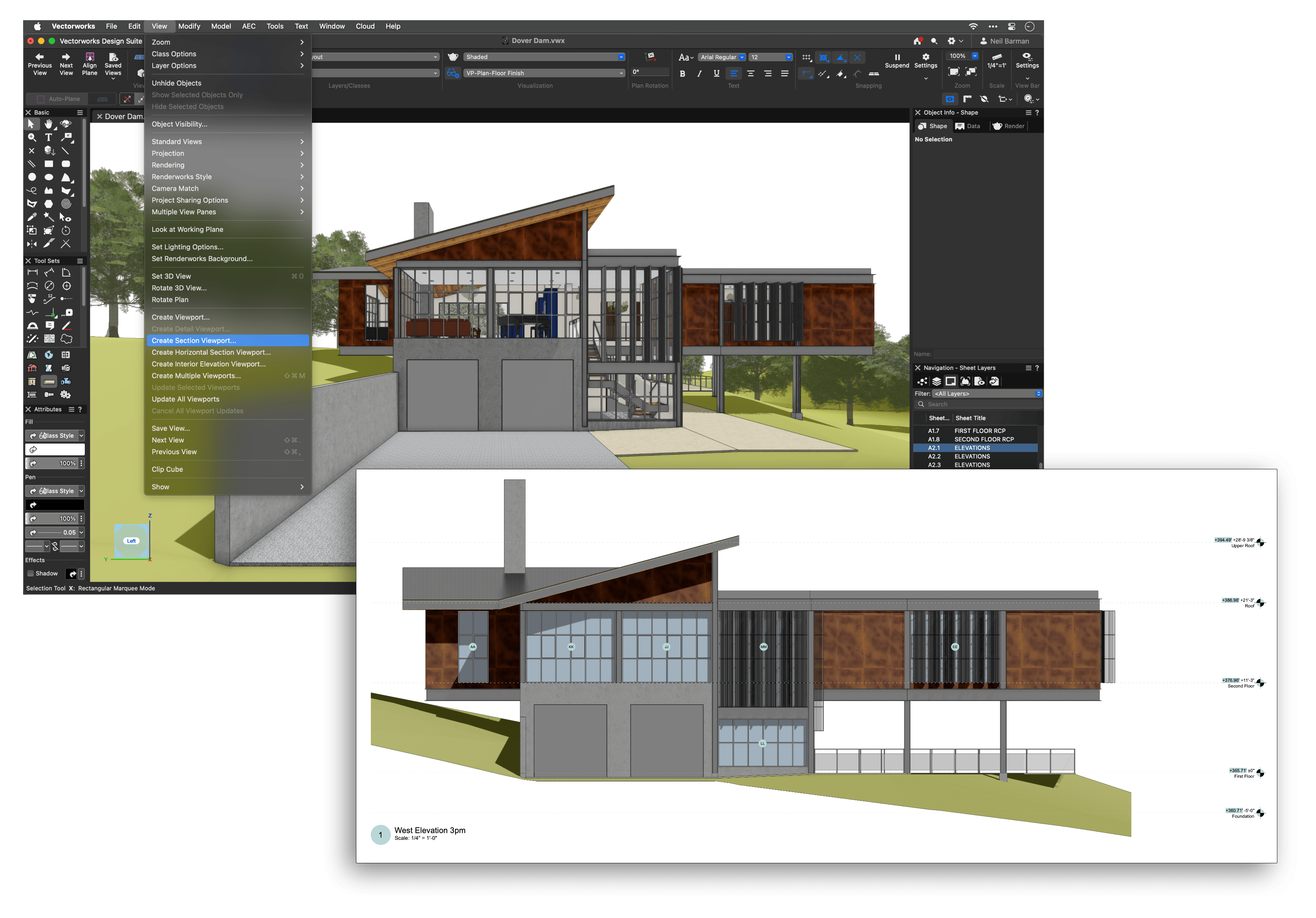
Hidden Line and Rendering Modes
Elevations can be set to be shown as simple hidden lines, rendered surfaces, or even colored and textured presentations, depending on your needs.
Annotations and Data Tags
Add elevation benchmarks, notes, and material callouts right in the Viewport’s Annotation space. With Data Tag tools, you can quickly label windows, doors, and finishes, and tags update automatically when you change objects in your model.
Hybrid Workflow
Combine orthogonal views of your 3D geometry with 2D graphic enhancements for maximum flexibility. Sometimes, adding 2D linework to views of 3D objects is more efficient and will enhance your drawings on sheet layers without affecting the master model.
Batch Publishing
Select and export multiple sheets or views at once as PDFs, CAD drawings, or images, and collaborate with your team using Vectorworks Cloud Services.

Ultimately, elevation drawings give you control over how your architecture is interpreted, refined, and built. Whether you’re just learning the ropes or looking for the fastest way to document your design in Vectorworks, adopting these tools and workflows will help you deliver detailed, compelling visuals for any project.
THE CAPABILITIES OF VECTORWORKS ARCHITECT
Discover why Vectorworks Architect is the perfect tool for all your design needs.
Stay in the know with the latest insights
Subscribers receive news, customer stories, success and learning tips, event information, and other important announcements from Vectorworks.
By submitting this form, you agree that Vectorworks, Inc. and its authorized partners may contact you in regards to news, offers, and the use of our software, services, and platforms. Learn more about our privacy practices and your data on our privacy page.*
