
Understanding classification is key to delivering structured, usable information in any construction project operating in a building information modeling (BIM) workflow. Classification provides a common language that allows teams, software, and systems to speak on the same terms. It supports collaboration, reduces errors, and helps keep asset data consistent from design through to handover.
What Are Classifications and Why Do They Matter?
A classification system is how you structure and standardize construction information. It defines how building components, systems, spaces, and functions are named, grouped, and shared. Think of it as a way to tag every object or element in your project so anyone — anywhere — can understand exactly what it is.
In BIM workflows, this standardization is crucial. Whether you’re designing, constructing, or managing a facility, classification means everyone is working with the same definitions. It eliminates ambiguity, supports interoperability, and allows for better coordination across project phases.
Using classification systems also helps teams comply with international standards, which is especially important as global collaboration becomes the norm in the AEC industry.
Common Classification Standards in the AEC Industry
Classifying objects means organizing them into structured groups based on shared characteristics. In BIM, this is typically done using hierarchical systems, starting with broad categories and breaking them down into increasingly specific classes. Several major classification systems are widely used across the construction industry.
Uniclass is the most adopted standard in the UK and has also seen uptake in Canada and Australia. It’s designed to cover all aspects of the built environment. It includes tables that classify everything from spaces and locations (SL), elements and functions (EF), systems (Ss), and products (Pr), to CAD content (Zz). The current Uniclass system replaced the older CAWS structure and aims to describe all project participants and elements involved in construction.

Uniclass EF and Ss classifications assigned to a Window object in Vectorworks.
In North America, OmniClass serves a similar purpose. It was developed to organize all construction-related information and incorporates other systems like MasterFormat and UniFormat within its framework. OmniClass is structured around tables, with key ones including Table 21 for Elements, Table 22 for Work Results, and Table 23 for Products. These are commonly used in architecture, interiors, and landscape design.
While narrower in scope, MasterFormat and UniFormat are also widely used. MasterFormat focuses on organizing information related to work results, specifications, and product data, often for bidding and contracting purposes. UniFormat, on the other hand, classifies building systems and assemblies based on their function, making it especially useful in early-stage cost estimation and schematic design.
While these systems differ in structure and scope, many are designed to work together. For instance, OmniClass integrates both MasterFormat and UniFormat within its table system. This layered approach allows for flexibility while maintaining consistency across project stages and documentation formats.
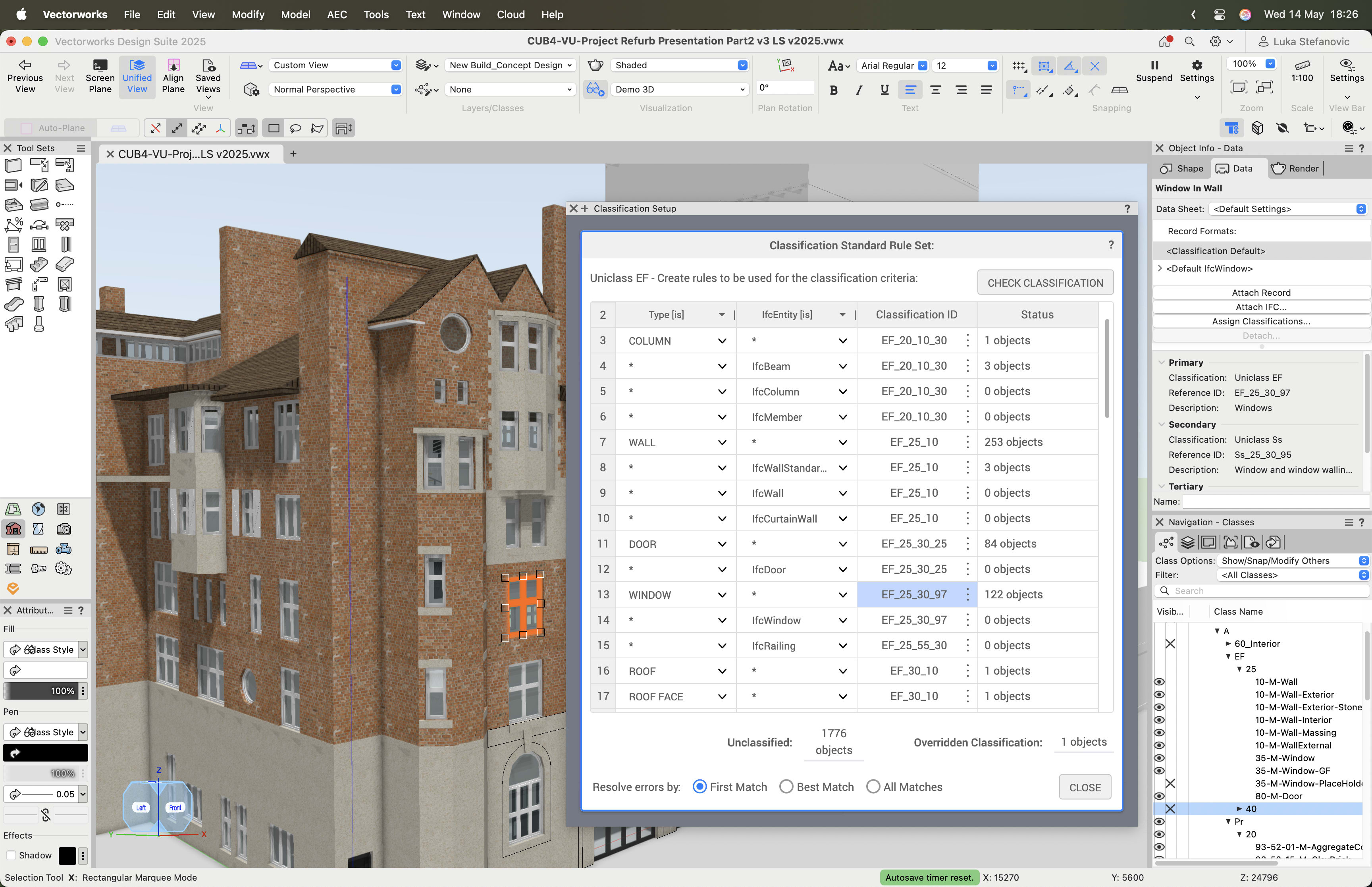
Rulesets automate classification assignment by object type, IFC entity, or style/symbol name.
Setting Up Classification Standards in Vectorworks Architect
Vectorworks Architect provides a robust and flexible approach to managing classification standards via the Classification Standard Setup palette. It allows you to import classification systems relevant to your project in various file formats, including tab-delimited text files, Excel spreadsheets, and XML. For those who want to hit the ground running, several commonly used classification standards are included out of the box.
One of the strengths of Vectorworks Architect is its ability to manage multiple classification systems within a single project. This is especially useful when working across regions or disciplines that require adherence to different standards. Each object in Vectorworks Architect can be assigned up to three classifications from any global standard, ensuring flexibility and compliance with diverse project or client requirements.
To get started, download the relevant classification tables from your chosen provider, such as NBS for Uniclass or CSI for OmniClass or MasterFormat. Vectorworks Architect comes preloaded with Uniclass tables and MasterFormat is provided as a sample. Default rulesets are available in some of the templates for these classification standards.
Before importing, you’ll likely need to clean up the data so that only two columns remain: one for the classification code and one for the description. In Vectorworks, open the Manage Classification Standard Rulesets dialog and click New to begin the import process. This dialog is available via File > Document Settings > Classification Standard Setup. Here, you’ll select a default classification then customize it by importing your own file, or you can customize the mapping within Manage Classification Standard Rulesets.
When prompted, select your cleaned-up Excel file. You’ll then need to define the classification hierarchy based on the number of levels in your chosen standard. For example, in the Uniclass EF table, five levels separated by underscores ensure that the codes are grouped correctly in Vectorworks, allowing for smooth navigation and making it easier to find exactly what you need.

Uniclass EF table showing only data needed for import, hierarchy setup, and the resulting view as Vectorworks classifications.
The classification process can also be automated through rulesets. These rules can be based on object type, IFC entity, style, or symbol name. This automation saves time and minimizes the risk of human error. However, for those times when manual control is needed, you can override default classifications directly within the Object Info Palette (OIP) or at the level of plugin objects, symbol definitions, or materials.
Classification data is automatically mapped to corresponding IFC property sets using the Data Manager. This makes data exchange with collaborators much smoother and allows you to verify compliance with local BIM standards and project-specific information requirements. It also significantly reduces the time typically spent mapping classifications to IFC formats manually.
Vectorworks Architect also makes it easy to identify, tag, and report on classified objects. With built-in data visualization tools, you can visually inspect the model to confirm which elements have been classified and which ones haven’t. This provides a quick and effective way to ensure full compliance with classification standards like Uniclass, helping you avoid gaps in documentation and delivery.
Stay in the know with the latest insights
Subscribers receive news, customer stories, success and learning tips, event information, and other important announcements from Vectorworks.
By submitting this form, you agree that Vectorworks, Inc. and its authorized partners may contact you in regards to news, offers, and the use of our software, services, and platforms. Learn more about our privacy practices and your data on our privacy page.*